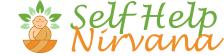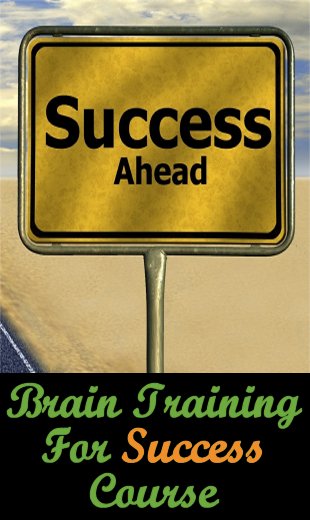Touch Typing 101 – Advantages And The Learning Process
Let’s start with a quick definition, for those who are unfamiliar with this term: touch typing is typing without using the sense of sight to find the keys.
It used to be a skill used by relatively few people – mainly secretaries and copy typists, back in the day when typewriters were common and personal computers were not yet a thing.
But since the introduction of the computer, initially in the office and now at home too, using a keyboard is something that more and more people do every single day, for work and for pleasure.
This article looks at the benefits of touch typing, and how you can go about learning this skill.
Two Types Of Typing
There are two main reasons why people type:
- They are transcribing something that has already been written, usually on paper, on to a computer. This is commonly referred to as copy-typing.
- They are typing as they think (e.g. a novelist writing a book does not normally, although some die-hard authors still do this, write their novel out by hand and then have it transcribed).
In my experience, copy-typing is less error-prone and faster because you are not having to think about what to type next, but that is rarely the sort of typing I do these days (or probably ever did, for that matter.)
There is a third type, but that’s very specialized – the court stenographer, or, more generally, a Speech-To-Text Report (STTR). These people must be able to type verbatim at a minimum speed of 180 WPM (although many can do 200 WPM or more), with an accuracy of at least 97%. However, they use bespoke equipment that is closer to playing a piano keyboard than it is to using a regular QWERTY keyboard (or one of the alternative layouts, such as Coleman or Dvorak).
Why Learn To Touch Type?
So what are the benefits of learning to touch by sight?
- Accuracy. Touch typing does not mean you will never make mistakes – but because you are relying on muscle memory to know where the individual keys are (i.e. you don’t need to look), your accuracy rate should improve compared to the two-finger technique.
- Better / More Job Opportunities. Typing is definitely a skill that employers in many industries are looking for, so if you are able to use a keyboard efficiently, you’ll be in a better position than somebody who doesn’t.
- Editing On The Fly. When you touch type, you can often tell (because something just feels wrong) when you’ve made a mistake, so you can fix it then and there. This is harder to do when doing hunt and peck.
- Fewer Physical Problems. Because you don’t need to keep looking down at your keyboard every few seconds, your neck won’t get as sore and tired. Also, using all of your fingers has been shown to reduce your risk of repetitive strain injury (RSI).
- Less Mental Fatigue. When you don’t have to keep switching your attention between what you’re typing and the keyboard, you can devote more brain power to the what, not the how.
- More Focus. Constantly having to look at the keyboard every time you need to find a key is very distracting when you’re trying to type something – regardless of whether you’re copy-typing or typing as you think.
- Speed. This is probably the most obvious benefit. The average typing speed for somebody using the two-fingered “hunt and peck” method is 27 – 37 words per minute (WPM), while for trained typists, it can be anywhere from 40 – 60 WPM, with skilled professional reaching speeds from 70 to over 100 WPM. Some people report reaching 70 WPM using only two fingers, but that is definitely not the norm. (My average is 57 WPM, but that includes correctly typos as I go.)
- Time / Productivity. This, of course, goes hand in hand with speed – the faster you type, the less time it takes to type the same number of words. So if you’re only typing at 30 WPM using two fingers, and you learn to touch type at 60 WPM, you can get the same piece of work done in half the time.
How To Learn To Touch Type
My first encounter with touch typing was when I was about 12, and a friend of mine had just landed a job as an apprentice linotype machine operator.
His first job was to learn to touch type, and his company provided him with a training machine (i.e. it didn’t actually produce the metal blocks), and a cardboard cover that went over the machine.
That cover had an open front, for him to insert his hands, but it meant that he was physically unable to see the keyboard.
And that, really, is the key to learning to touch type – you have to develop muscle memory, so that your fingers “know” where the keys are.
This only comes with a practice, and a system.
The system can be summarized as:
- There is a “home” position, which is where you place your hands when they are at rest.
Your left forefinger should be on the F key, with the other three fingers on that hand covering the A, S, and D keys.
And your right forefinger should be on the J key, with the other three fingers on that hand covering the K, L, and semicolon keys.
Did you know that on most modern keyboards, there are slight bumps on the F and J keys, that help ensure your hands are in the correct place?
- Each finger is assigned responsibility for adjacent keys.
So, for example, your left little finger’s home position is on the A key, but is also used for the Q and Z keys, as well as the keys to the left, which are typically Tab, Caps Lock, Shift, and CTRL.
And either thumb is used for the space bar.
- Other keys (e.g. numbers, special characters, function keys, and ones such as Backspace, Return, Alt) are trickier to get used to, and these will depend on the keyboard design.
- You need to memorize which key is where, and while you are learning, it is definitely a conscious effort to use the correct fingers to find the right letters as you type.
However, as you become more proficient, you will need to concentrate less on which fingers to use for what.
- And at that point, it is really down to practice, practice, practice.
If you like, you can find plenty of online typing tests that will assess both your speed and accuracy. Just be aware that many of these will show you what to type (i.e. it’s a form of copy-typing), so your speed may be slightly higher than you will experience when you’re typing as you think.
Obviously, the letter assignments above will depend on your computer – different countries have different layouts.
So, you have a few options to help you with this learning process, including:
- Books, which is an old-school method these days, but is used to be all that was available. Even so, a book can still be a great way to learn the basics.
- Software, which has been available for years now. You will find something suitable for most modern computers, and these are often aimed at both adults and children (because it’s never too young to learn) – which is why some of this software has a game-style approach to learning.
- Tuition, which is perhaps harder to find than it used to be, but hands-on training from somebody who knows how to touch type can be another great way to learn.
Each option has its pros and cons, of course, and regardless of which one you choose, you will, of course, need access to a keyboard, preferably connected to a working computer.
A keyboard by itself might be of benefit when you’re first learning the placement of your fingers, but you won’t be able to practise building up speed and accuracy without an actual computer.
An old-style manual typewriter may also be of help when first learning, but remember that the keyboard will probably be very different to those found on modern computers – the keys will be spaced slightly wider apart, and the rake of the keyboard may be more aggressive than computer keyboards. (This will be especially true of laptop keyboards, which are still flat.)
Tuition will require you to stick to a schedule, which may be more difficult in today’s world, while the other two options will allow you to learn at your own pace.
Whichever method you choose, most people can reach 40 WPM in a couple of minutes.
One person I know of learned by himself from scratch, and he recorded his progress. According to his experience, it requires just over two and a half hours of typing practice (not just typing, but actual dedicated practice) to increase your WPM by one.
My Experience With Touch Typing
When I was starting out in my IT career, we hand-wrote programs on special coding sheets, and then sent them to be typed up on to punch cards (yes, I’m old!) by what we called key-to-disk operators.
If we needed to correct a small number of cards, or create a few new ones, we did have access to similar machines ourselves, but that was a far cry from having a computer on your desk. 🙂
And while the programmers would probably have loved to get their hands on a keyboard and do it themselves (and just after I started work at that company, each team was allocated one or two computer terminals, whose use you had to book in advance), management clearly still mainly held the opinion that typing was beneath them.
Some managers used Dictaphones, but even those required a certain skill if you wanted the person transcribing it to paper or an electronic document to be able to make sense of it. And, of course, I witnessed many who were bad at giving dictation.
By the time I left that first company, most people had a computer on their desks – not what we know nowadays as a Windows PC or a Mac, but a device from Phillips called Maestro.
But as my career moved on, and I changed company, the use of secretaries was gradually reduced. Whereas most team leaders used to have their own, by the time I left 20 years later, it was mainly only senior management and directors who had their own secretaries.
And, of course, the typing pool, as it used to be known, had long since disappeared.
I actually had a manual typewriter when I was in my late teens – I think a relative bought it for me, although I’m not sure why, because I don’t remember asking for one.
When I met the lady who was to become my first wife, she had just finished a French and German degree at university, and was at the local polytechnic, learning how to be a bilingual secretary.
And that course required, of course, that she learn how to touch type – still on manual typewriters (this was in the late 1970s).
Once I told her that I would be changing my career (from working in my dad’s warehouse to a role as a trainee programmer), she suggested (maybe even nagged) that I learn how to type correctly.
At first, I was somewhat resistant, but she wore me down, especially when I saw how fast she typed compared to my hunt and peck technique, and so I started working through the same books that she was using at college.
By the time I had a computer on my desk at work, I was a reasonably proficient typist, which was of more use as a systems analyst than it had been as a programmer, where it was harder to touch type (in my experience).
I could type at about 50 words a minute with a fair degree of accuracy, and that put me streets ahead of others in my office.
In my final few months at my first job in IT, I was part of a team helping to devise new ways of working, which in part incorporated the Maestro system mentioned above. This system included what we now take for granted (e.g. word processing, calendars, messaging), but it was revolutionary back then.
The problem was, the keyboards that came with Maestro were like those old-school calculators – the keys were all square, flat, and flush to each other.
They looked pretty, but as any typist will tell you, a keyboard should be raked for maximum efficiency and minimal wear and tear on your wrists and hands.
I suggested to the person in charge of the Maestro roll-out that if everybody was going to have a computer on their own desk (another huge innovation at the time), that maybe everybody should learn to type.
My suggestion was, of course, turned down, based on the cost of training everybody (which should have been offset against the benefits), and on the fact that, to quote the lady in question, “the keyboards were not designed for touch typing”, which seemed like a major flaw in the plan to me.
After moving to my next company, I encouraged others to learn to type, and had a modicum of success, but there were still too many people wasting time and energy with their two-fingered approach to typing.
And it was always fun, when somebody came to my desk when I was working, to look up at them while I carried on typing and watch their expression. 🙂
The Future Of Touch Typing
So, while we are in an age where most homes have at least one computer, you cannot ignore the massive increase in phones and tablets that are, in many ways, as capable as full-size desktop and laptop computers.
Does this mean the need for touch typing, as a skill, will also decline?
I don’t think so. Not yet, at least.
It’s true that the keyboard apps available on portable devices these days, with their ability to predict what you’re going to type next (which is streets ahead of the early predictive text features on pre-smartphones), are much easier to use, and faster.
But there are still many documents that need typing where a portable device really doesn’t cut it, such as novels, poetry, textbooks, program code, and scripts.
I know of at least one person who did type an entire novel on his smartphone, but that was more by way of an experiment, to see whether it was even possible, than anything else.
But what about voice recognition?
If anything, that will probably be what puts the final nail in the coffin of typing.
The technology has been around, in some form or other, for at least 20 years – I remember being asked by the IT director at my last company to try some out for him (with little success) – and these days, it’s much, much better, of course.
This is largely because of increases in personal computer processing power and memory, and partly because the software had also improved.
But it’s still a bit too hit and miss for many people, and in an office environment where they may be dozens of people sitting and working in close proximity, the potential interference from everybody in your vicinity also talking into their computers is a very real problem.
There are also apps for smartphones that offer speech-to-text capabilities, but my suspicion is that they too are far from reliable right now.
At home, in the privacy of a study, then maybe it’s a viable option already – I’ve not tried this type of software for a long time now.
Maybe one day we’ll reach a point where you can talk in normal language at normal speeds, regardless of your accent, and have the computer understand exactly what you want it to do – somewhat akin to the main computer in Star Trek (which, somewhat unbelievably, first aired in 1966).
But it seems like we’re a long way from that point yet.
Bonus Tip
One of the oft-quoted benefits of word processing software is that you can use the global find and replace feature to make changes.
One common use is, for example, when you don’t know what you’re going to call a certain character or place. So, you would type something like XXX, and then later on, do a global update to change XXX to whatever it should be, such as John Smith or London.
These days, word processing software will often include auto-correct features, which can be used to correct words you spell incorrectly, although it can also be used to automatically expand abbreviations to their full equivalents.
So, for example, once you’ve configured this auto-correct feature, you could type “ipmts” and have it changed, as you type it, to “it pains me to say”.
And finally, since this feature is only typically available within word processing software, you can get software that will do this on a computer-wide basis, regardless of whether you’re using a word processor, spreadsheet, notepad, or browser, say.
I found this a few months ago, almost by accident, and it goes under the category of text expander software.
There are a few out there, and the one I use is called Breevy.
It comes with a bunch of common typing mistakes (e.g. it’s already set to change “alow” to “allow”), but you can add your own specific corrections. There are loads of options, and it just runs in the background, making whatever corrections or changes it needs.
It’s actually made a bunch of corrections as I’ve been typing this article. 🙂
Apart from using it to help keep my typing error-free, I also use it to ensure that my brand names are correctly capitalized. For example, if I type “selfhelpnirvana.com”, it will automatically change it to “SelfHelpNirvana.com”, because that’s how I prefer my brand / site name to appear.
There’s a 30-day free trial of Breevy, and if you find it useful, the one-time licence is relatively inexpensive.
Conclusion
I still think learning to touch type is a valuable skill that has more benefits than downsides, for the time being at least.
And as I said above, if you have children, it’s never too soon for them to learn.
Additional Resources
These are suggestions for those who wish to delve deeper into any of the above: