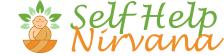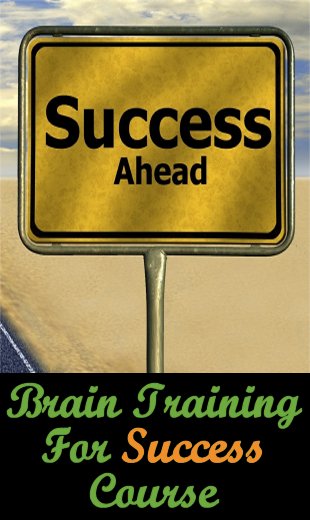A Zoom Meeting Cheat Sheet For Beginners
Technology has been incredibly valuable in recent times, especially with the current global pandemic that has altered lives all over the planet – it’s allowed us to work from home and keep in touch with loved ones.
And while there are many options out there, one of the most popular is Zoom, which allows you to communicate in a virtual face-to-face way.
If you’ve heard the name thrown around in conversation or have been asked to join a Zoom meeting and are feeling a bit lost, I’m here to help – this guide will tell you everything you need to know about Zoom Meetings.
What Is A Zoom Meeting?
There’s a good chance you already know what a Zoom meeting is, but if you’re still feeling completely in the dark let me tell you what it’s all about.
In short, Zoom is software that hosts video meetings, and it’s available for both Windows and Mac computers, as well as for Android phones and iPhones / iPads.
What this means is that you can schedule a video meeting with your colleagues, or a friend or family member, so that you can chat face-to-face no matter where you happen to be in the world.
How Much Does Zoom Cost?
The good news is that they have a free plan that should be more than adequate for keeping in touch with family and friends, and even for some business uses.
However, for those who need more features, or a larger number of attendees, then they have a selection of paid plans too, which are all reasonably priced.
Check out their Plans & Pricing page for more details.
What Can I Do With Zoom Meetings?
As you now know, Zoom Meetings are a type of video conference and you can use it to do three key things:
- Have a one-on-one meeting.
If you need to have a discussion with one other person, this option is perfect. Simply jump into a meeting and have a chat.
- Have a group meeting.
Zoom allows you to hold a video meeting with multiple participants. If you purchase one of the higher-tiered packages, you can have up to 500 people on one video call – but even their free plan allows you to have up to 100 people join at any one time (as at the time of writing this article)!
- Share screens with other participants.
Online meetings can be tricky because sometimes you just need to show somebody what you mean. With Zoom, you can share screens so that you can do just that – and this applies both to the host / organizer, and to any participants.
Other Zoom Meeting Features
Zoom has no shortage of helpful features, with these being some of my favourites (depending on which plan you choose):
- Meeting recording. Sometimes things come up and people can’t attend important meetings, but with Zoom, it doesn’t matter! Simply record your meeting and turn it into a video that can be sent to everyone who needs it. These people will be instantly caught up and nobody has to waste time conveying the details.
- Transcript recordings. Meeting notes can be tedious, but with Zoom, nobody has to be responsible for compiling the minutes because you can select a setting so that the conversation is automatically transcribed.
- Appearance touch-up. If you’ve had a break-out or don’t feel like doing your daily make-up, use this tool to smooth away fine lines and clear up your complexion.
- Virtual backgrounds. House looking a bit dirty? No problem. Zoom lets you add a virtual background so you don’t have to show your real one. Maybe you’ll choose to be sitting on a tropical beach somewhere!
How To Hold An Effective Meeting Via Zoom
Video meetings can be difficult, especially your very first one, but there is a range of things you can do to ensure your virtual meetings go smoothly.
Use these tricks to ensure you have an effective meeting via Zoom:
- Use the scheduler.
If you are going to host a meeting, you want to make sure that everyone who needs to be there is in attendance.
You should therefore use the scheduling tool to book a time in advance and ensure it is in your calendar, as well as the calendars of your guests. That way, you’ll never miss a video meeting again!
- Show attendees you care by setting up a waiting room.
Sometimes things happen and you might be late for a meeting you have organized.
Setting up a waiting room shows guests that they are in the right place, even if you haven’t started the meeting yet.
This way they will have a place to wait but won’t yet be mingling with other guests, which may be inappropriate in some situations.
- Be familiar with keyboard shortcuts.
I know not everybody likes to use these (my wife didn’t, although I use them as often as I can), but Zoom has a bunch of keyboard shortcuts that you can use to run your meetings more efficiently.
- Ensure your audio and video settings are set properly.
There’s nothing more frustrating than beginning a meeting only to find out that one person is on mute, another can’t get their video working, and somebody has a weird echo happening with their audio.
So, always check your audio and video settings properly before starting a meeting to ensure they are clear and operating effectively.
In fact, all of the participants should learn how to control their audio. For example, if you are in a noisy setting or at home with your children and pets making sounds in the background, mute yourself. This way, the conversation can progress as normal without any interruptions. Just remember to unmute yourself when you need to talk!
- Personal hygiene and appearance.
Even though there is the touch-up facility I mentioned earlier, it will only do so much (because all it really does is apply a soft focus), so make sure your hair is combed or brushed, your teeth are clean (with no bits of food stuck between them) and that any other facial hair is groomed.
If you choose to wear business-style clothing on the top half of your body only, as many have done, then be careful if you need to stand up during the meeting – you may not want your colleagues to see your pyjama bottoms (or whatever else you might or might not be wearing).
- Always have one person in charge.
I cannot stress this first point enough – there is absolutely a thing as “too many cooks in the kitchen” and this certainly applies to all meetings, including video ones.
Allocate a single person to host each video meeting so they can manage the conversation and technical requirements. For instance, this person should be responsible for muting people when necessary or making sure that the video is being recorded.
If these responsibilities are not clear, a meeting can be chaotic and you might not achieve your objectives.
The host should also be the person who steers the conversation back to the agenda when things get off track.
- Introduce everyone.
Just because you are meeting via screens doesn’t mean you should lose all of your manners, so if you are the host, make sure that all guests know each other.
Begin by briefly introducing everyone in the session so all attendants know who they are talking to. (This obviously doesn’t matter if your team already knows each other, but it’s a good habit to get into.)
If all participants are familiar with one another, it’s still worth beginning a meeting with a short introduction to welcome everyone and check-in with them.
- Keep your gaze on the camera.
When using software like Zoom it can be really tempting to stare at yourself while you are talking.
The problem with this is that when you appear on the screens of other participants, it won’t seem like you are looking at them – and this is especially true if you have a webcam that is set up above your screen or in a position that does not align with your own vision on the screen.
So, try to focus on the camera instead to ensure other guests feel as though you are focused on them.
- Focus on the agenda.
Video meetings are especially challenging with big groups (well, actually, even regular, face-to-face meetings are) and it can be difficult to stop people from talking over one another.
If things get off track, bring it back to the agenda – because you always want to finish a meeting having achieved what you set out to achieve.
- Keep track of the time.
If you’re on a free plan and there are three or more participants (including the organizer), then you can only meet for up to 40 minutes.
You might therefore want to use a kitchen timer (but not one that makes a ticking sound) to keep track of time.
Regardless, any business meeting should have a set duration, and you need to monitor the time together with the agenda, to make sure you address all of the necessary points.
- Track attendees by downloading a report.
Sometimes it’s important to know who attended a meeting, especially if you are running an online class or a work meeting with a lot of people.
When the meeting is finished, it is possible (depending on your plan) to download a list of attendees and their details so you have a record of exactly who was there.
Conclusion
Using any sort of video conferencing software can feel a bit weird at first, maybe more so if you’re on the introverted side (as I am) – but it is a solution that works well in most cases.
One of the things that will add to your discomfort is being unfamiliar with the software, so I’d strongly recommend that you run a test meeting first, maybe with your partner or a friend, so that you can become used to how it all works.
Remember too that Zoom is simply a tool to help you do things (e.g. chat, talk, share ideas), and like all tools, the more you know how to use it and the more you actually do use it, the more effective use you will be able to make of it.
Additional Resources
These are suggestions for those who wish to delve deeper into any of the above: